ShootingPlus V3 Android activation related issues sorted out
1. The following activation case takes Huawei mate 30 mobile phone as an example
2. The activation process of different brands of mobile phones and different models of mobile phones is the same, but the relevant permissions that are turned on and the selected USB mode will be different, and the differences will be specifically explained at the end of the article
1.Prepare a data cable
2.Download and install Shootingplus V3 APP
3.Turn on the device's Android mode (the way to turn on the device's Android mode is different for different series of devices)
4.After the mobile phone is paired with the Bluetooth device, enter the Shootingplus V3 APP
5.After the APP is correctly identified, click on the "Connected" status bar of the device to enter the activation guide module to start activation, as shown below:
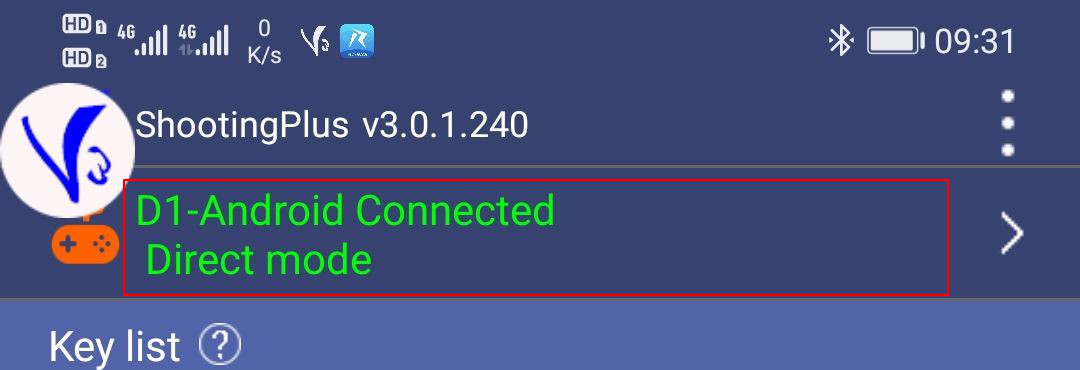
6.Enter the "About This Phone" interface of the mobile phone, and click the "Version Number" 7 times to open the mobile developer option, as shown in the figure below
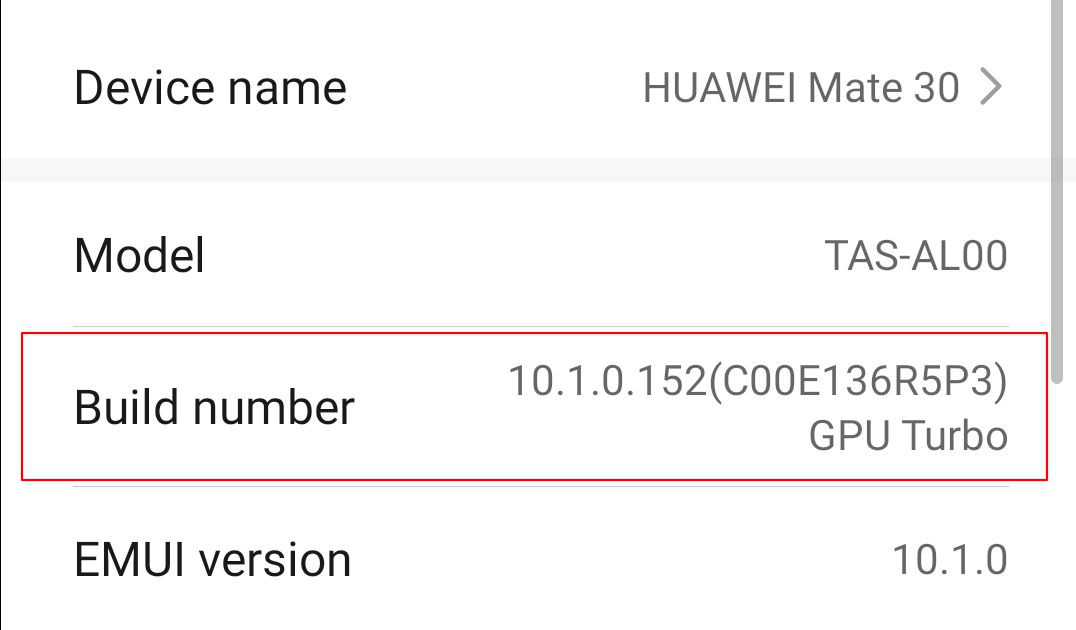
7. After the mobile phone developer option is enabled, enter the developer option interface, and turn on "USB debugging", "Always pop up when connecting to USB" and "Allow ADB debugging in charging mode", as shown below:
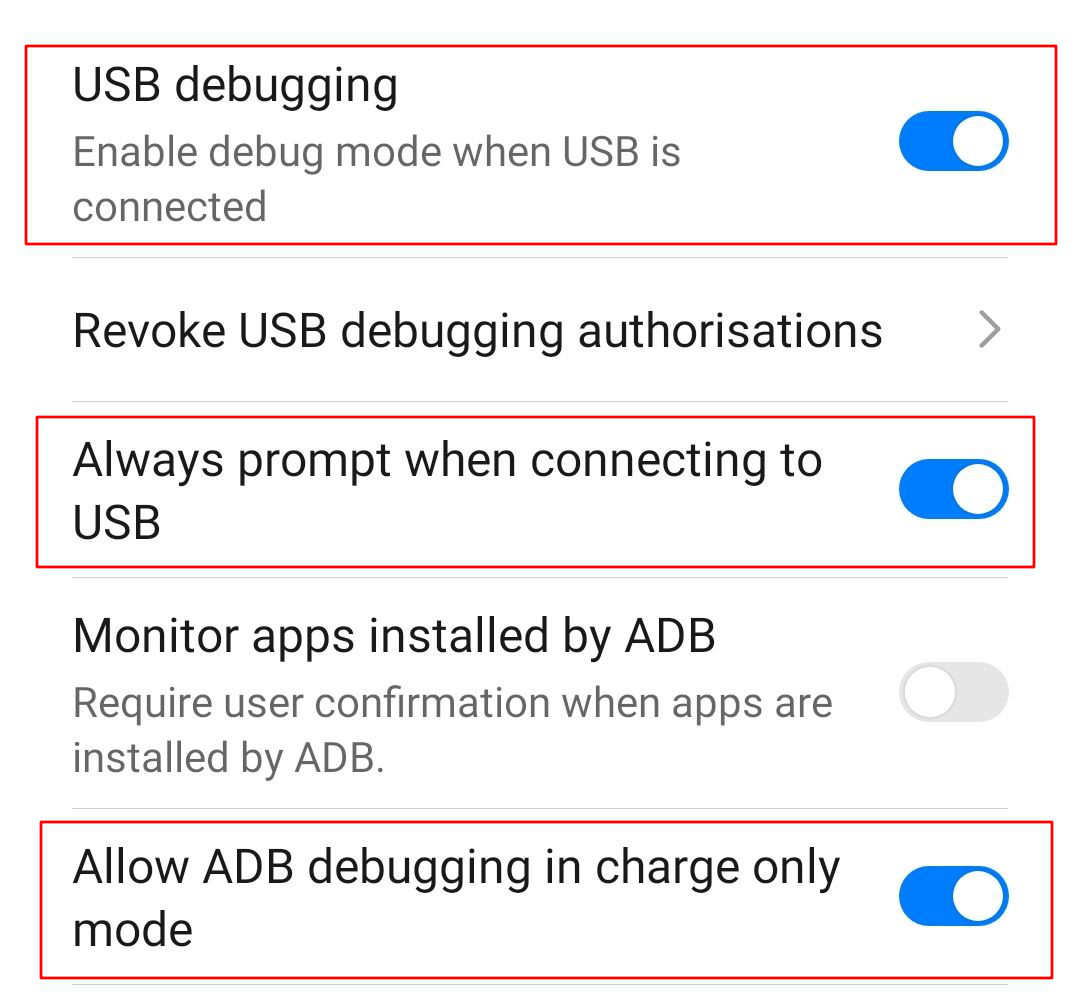
8. After completing step 7 and opening the relevant permissions, connect the computer and mobile phone with a USB data cable. Select "Charge only" in the pop-up USB connection options, as shown below:
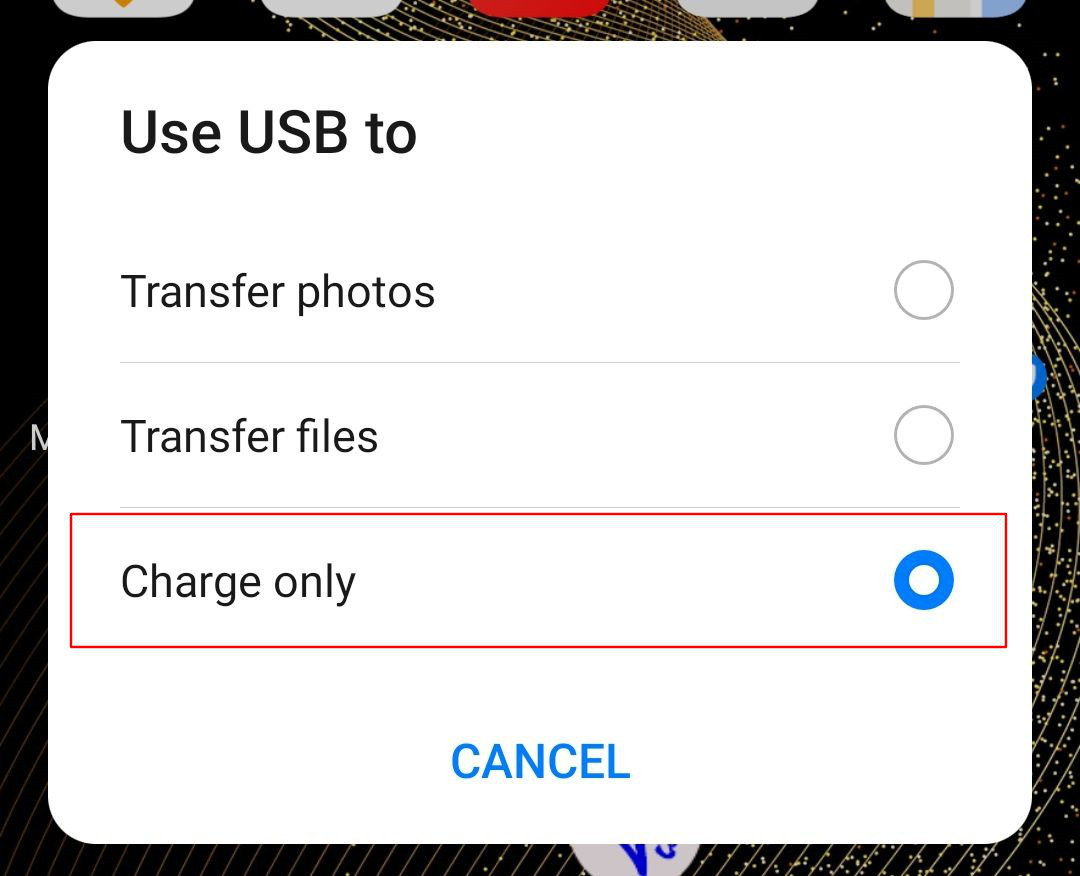
9.When the authorization box of "Allow USB debugging?" pops up, select "OK", as shown below:

pecial Note:
I.Enable activation related permissions in developer options:Huawei and Honor phones:
1. USB debugging
2. A prompt always pops up when connecting USB
3. ADB debugging is allowed in charging mode only
Xiaomi mobile phone:
1. USB debugging
2. USB debugging (security settings)
Samsung, OPPO, VIVO and other mobile phones:
1.USB debugging
II.USB connection method selection
OPPO mobile phones, Xiaomi 8 mobile phones: select the "file transfer" method
Other phones: select the "charge only" method
Why activate? What are the benefits after activation? What are the new features?
1. After activation, the touch function of V3 device is not supported in the early stage. MediaTek MTK chip mobile phone can use the touch function of V3 device normally.
This type of MediaTek MTK chip phone only needs to install the latest version of the APP that supports the activation mode, and then use the official Android root-free activator to activate it, and you can use the touch function of the V3 device as Qualcomm and Kirin chip phones.
2. After activation, the problem that the direction of the joystick is out of order will be resolved when the screen of the phone is synchronized to the display using the same screen device.
After activation, you only need to connect the same screen device according to the steps, and you can use the same screen device to synchronize the phone screen to a larger display without special settings, and enjoy a better gaming experience.
3. After activation, the problem of Android phones that have been troubled by not being able to touch with fingers at the same time will also be perfectly solved
After activation, the problem of simultaneous finger touch will be solved perfectly, and the touch function of ShootingPlus V3 will be realized on the one-handed handle.
The one-handed controller that has been launched currently only supports the V3 function of iOS, so if you want to use the Android V3 function of the one-handed controller after activation, you need to wait for the official official release of the controller program update.
In addition, the way to turn on Android V3 mode with one-handed controller will also be updated, so players need to confirm in detail.

